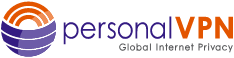- Support
- How to Set Up a VPN on Mac
- Manual openVPN(SSL) Setup for OSX
Manual openVPN(SSL) Setup for OSX
- login to your portal and click on download client software and choose the ZIP file
- unzip the file to your desktop
If you skip steps 1 & 2 you will be very confused trying to edit the sample that Tunnelblick installs. Do not try to modify the sample config from Tunnelblick, only the Sample Config.txt file in the personalVPN folder after you unzip
- Install the opensource SSL software client called Tunnelblick: Click Here
- copy the files from the desktop to the configurations folder located at HD -> Users -> Your Username -> Library -> Application Support -> Tunnelblick -> Configurations
- Open the sample config and change [REPLACE WITH SERVER NAME] with a real one: (gateways locations:)
OpenVPN Server Address Locations
USA OpenVPN SSL VPN Gateways
vpn.ashburn.witopia.net
vpn.atlanta.witopia.net
vpn.baltimore.witopia.net
vpn.boston.witopia.net
vpn.chicago.witopia.net
vpn.dallas.witopia.net
vpn.kansascity.witopia.net
vpn.lasvegas.witopia.net
vpn.losangeles.witopia.net
vpn.miami.witopia.net
vpn.newyork.witopia.net
vpn.newark.witopia.net
vpn.portland.witopia.net
vpn.phoenix.witopia.net
vpn.redding.witopia.net
vpn.sanfrancisco.witopia.net
vpn.seattle.witopia.net
vpn.washingtondc.witopia.netCanada OpenVPN SSL VPN Gateways
vpn.montreal.witopia.net
vpn.toronto.witopia.net
vpn.vancouver.witopia.netCentral/South America OpenVPN SSL VPN Gateways
vpn.mexicocity.witopia.net
vpn.saopaulo.witopia.netEurope OpenVPN SSL VPN Gateways
vpn.amsterdam.witopia.net
vpn.barcelona.witopia.net
vpn.berlin.witopia.net
vpn.brussels.witopia.net
vpn.bucharest.witopia.net
vpn.budapest.witopia.net
vpn.copenhagen.witopia.net
vpn.dublin.witopia.net
vpn.frankfurt.witopia.net
vpn.helsinki.witopia.net
vpn.istanbul.witopia.net
vpn.kiev.witopia.net
vpn.lisbon.witopia.net
vpn.london.witopia.net
vpn.luxembourg.witopia.net
vpn.madrid.witopia.net
vpn.manchester.witopia.net
vpn.milan.witopia.net
vpn.moscow.witopia.net
vpn.mumbai.witopia.net
vpn.oslo.witopia.net
vpn.paris.witopia.net
vpn.prague.witopia.net
vpn.riga.witopia.net
vpn.rome.witopia.net
vpn.reykjavik.witopia.net
vpn.stockholm.witopia.net
vpn.vienna.witopia.net
vpn.vilnius.witopia.net
vpn.warsaw.witopia.net
vpn.zurich.witopia.netAfrica/Middle East OpenVPN SSL VPN Gateways
vpn.cairo.witopia.net
vpn.jerusalem.witopia.netAsia OpenVPN SSL VPN Gateways
vpn.bangkok.witopia.net
vpn.hanoi.witopia.net
vpn.hongkong.witopia.net
vpn.kualalumpur.witopia.net
vpn.newdelhi.witopia.net
vpn.singapore.witopia.net
vpn.seoul.witopia.net
vpn.tokyo.witopia.netOceania OpenVPN SSL VPN Gateways
vpn.melbourne.witopia.net
vpn.auckland.witopia.net
vpn.sydney.witopia.netPowered by HTML5 Responsive FAQ #####################################
# Configuration file for use with #
# WiTopia’s personalVPN service #
#####################################client
dev tun
proto udp
remote [REPLACE WITH SERVER NAME] 1194
resolv-retry infinite
nobind
persist-key
persist-tun
ns-cert-type server
cipher aes-128-cbc
comp-lzo
verb 3
mute 20
ca ca.crt
mssfix 1300
key cnxxxxxx.key
cert cnxxxxx.crt#tls-auth ta.key 1
If you are asked to use a TLS (or need to) remove the # sign from that line. You MUST have the ta.key file in the same folder as your config.
- Save the config using a .conf extension. (be sure it is not .rtf or .txt)
You should now have the following files in the configuration folder:
- ca.crt
- ta.key
- cnxxxx.crt (this is your private cert
- cnxxxx.key (this is your private key
- somename.conf (this is the config you made
- restart the computer and then connect
For 10.9 Mavericks you MUST use the BETA version
10.7 (Lion) & 10.8 (Mountian Lion) users will not see your Library at the user level as Mac decided to hide it from you. See here for work arounds
Need More Gateways
If you need more gateways you just need to create additional configs and place them in the configurations folder. Each config will be seen when you restart the tunnelblick program and you can use it to connect. Again
OpenVPN Server Address Locations
USA OpenVPN SSL VPN Gateways
vpn.ashburn.witopia.net
vpn.atlanta.witopia.net
vpn.baltimore.witopia.net
vpn.boston.witopia.net
vpn.chicago.witopia.net
vpn.dallas.witopia.net
vpn.kansascity.witopia.net
vpn.lasvegas.witopia.net
vpn.losangeles.witopia.net
vpn.miami.witopia.net
vpn.newyork.witopia.net
vpn.newark.witopia.net
vpn.portland.witopia.net
vpn.phoenix.witopia.net
vpn.redding.witopia.net
vpn.sanfrancisco.witopia.net
vpn.seattle.witopia.net
vpn.washingtondc.witopia.net
Canada OpenVPN SSL VPN Gateways
vpn.montreal.witopia.net
vpn.toronto.witopia.net
vpn.vancouver.witopia.net
Central/South America OpenVPN SSL VPN Gateways
vpn.mexicocity.witopia.net
vpn.saopaulo.witopia.net
Europe OpenVPN SSL VPN Gateways
vpn.amsterdam.witopia.net
vpn.barcelona.witopia.net
vpn.berlin.witopia.net
vpn.brussels.witopia.net
vpn.bucharest.witopia.net
vpn.budapest.witopia.net
vpn.copenhagen.witopia.net
vpn.dublin.witopia.net
vpn.frankfurt.witopia.net
vpn.helsinki.witopia.net
vpn.istanbul.witopia.net
vpn.kiev.witopia.net
vpn.lisbon.witopia.net
vpn.london.witopia.net
vpn.luxembourg.witopia.net
vpn.madrid.witopia.net
vpn.manchester.witopia.net
vpn.milan.witopia.net
vpn.moscow.witopia.net
vpn.mumbai.witopia.net
vpn.oslo.witopia.net
vpn.paris.witopia.net
vpn.prague.witopia.net
vpn.riga.witopia.net
vpn.rome.witopia.net
vpn.reykjavik.witopia.net
vpn.stockholm.witopia.net
vpn.vienna.witopia.net
vpn.vilnius.witopia.net
vpn.warsaw.witopia.net
vpn.zurich.witopia.net
Africa/Middle East OpenVPN SSL VPN Gateways
vpn.cairo.witopia.net
vpn.jerusalem.witopia.net
Asia OpenVPN SSL VPN Gateways
vpn.bangkok.witopia.net
vpn.hanoi.witopia.net
vpn.hongkong.witopia.net
vpn.kualalumpur.witopia.net
vpn.newdelhi.witopia.net
vpn.singapore.witopia.net
vpn.seoul.witopia.net
vpn.tokyo.witopia.net
Oceania OpenVPN SSL VPN Gateways
vpn.melbourne.witopia.net
vpn.auckland.witopia.net
vpn.sydney.witopia.net
Have more questions? Let us know how we can help you.